Contents
- Introduction
- Video Demonstration
- Instructions
- Method 1: Using Media Creation Tool
- Method 2: Using Microsoft Edge Browser
- Whats Next
Introduction
Downloading a Windows 10 or Windows 11 ISO image serves as an invaluable resource for both system recovery and fresh re-installation purposes. This digital replica of the operating system provides a versatile tool-set that enables users to restore or rebuild their computers with ease. In the event of system crashes, malware infections, or severe performance issues, having a Windows ISO readily available grants the ability to create bootable media, thereby facilitating the recovery process. Moreover, for those seeking a clean slate or looking to upgrade their OS, the ISO image allows for a fresh installation, eliminating accumulated clutter and optimizing system performance. The accessibility and convenience of these ISO images underscore their significance as essential components of modern computing, empowering users to effectively manage their systems and maintain optimal functionality.
If you are using any operating system other than Windows, such as MacOS, Linux, Chrome OS, iOS, or Android just for example, you can just navigate to the Microsoft URL in the instructions and download the ISO without any trickery necessary.
Use this link if you need instructions for How to Download a Windows 11 ISO Image.
Video Demonstration
Instructions
Method 1: Using Media Creation Tool

1. Visit the official Microsoft website at https://www.microsoft.com/en-us/software-download/windows10 and click on the Download Now button to download the Windows Media Creation Tool for Windows 10. You will now have downloaded the Windows Media Creation Tool.
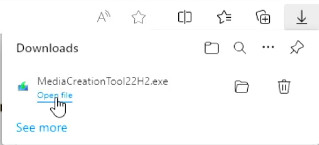
2. Go to your downloads, run MediaCreationTool####.exe, and click Yes on the security prompt.
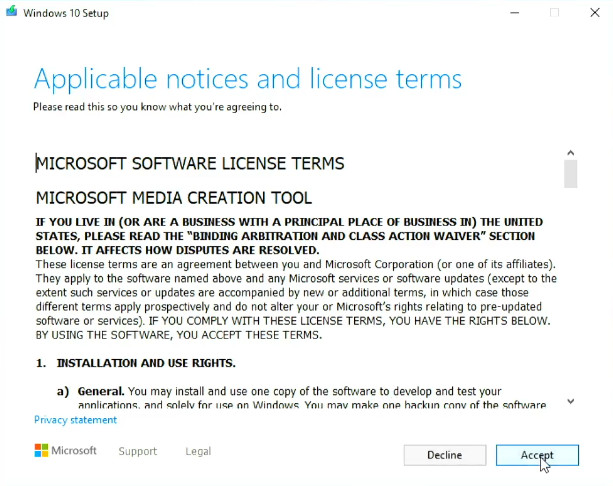
3. On the Windows 10 Setup window, click the Accept button.

4. Select Create installation media…, then click the Next button.
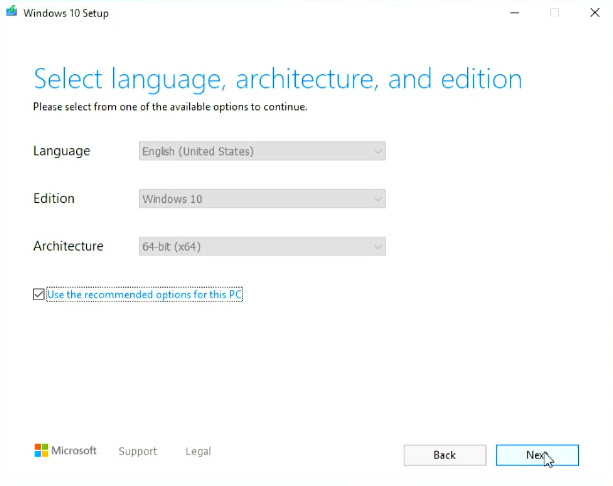
5. Select your preferred language, Windows edition, and architecture. The defaults are usually sufficient unless you have a specific need. Then click the Next button.
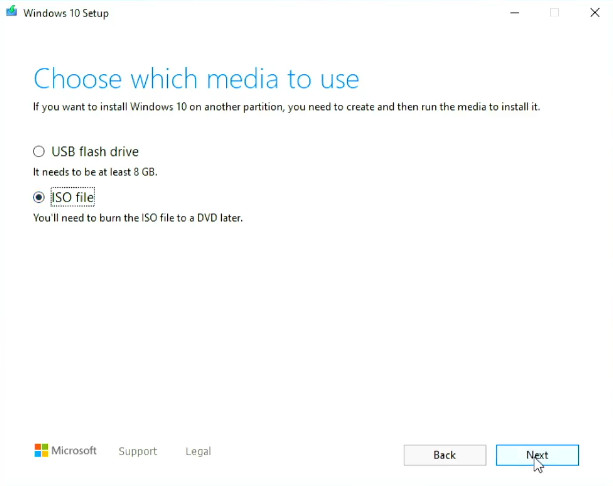
6. Now select ISO file and click the Next button.
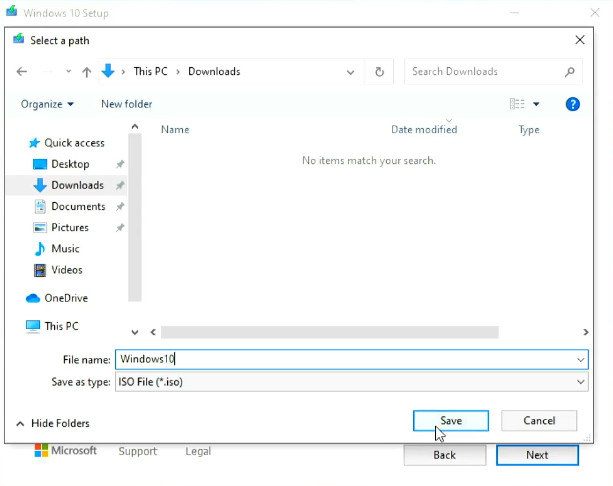
7. Select a location and filename to save your ISO file as. (I like to choose Downloads on the left side then type Windows10 into the file name field.) Then click the Save button.
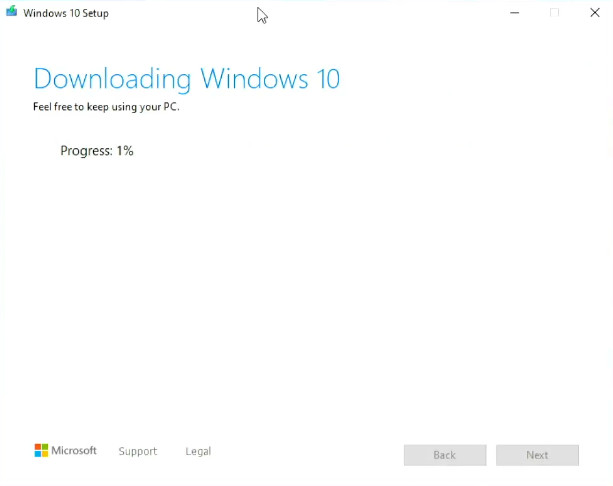
8. Now the file will start downloading. This will take a long time. (It took 27 minutes for me.)
9. When the download has completed, click on the Finish button.
10. When the Media Creation Tool has closed, head over to where you saved your file and it should be there waiting for you.
Congratulations! You now possess one of the most important and fundamental files in any tech’s toolbox regarding Windows.

Pingback: How to Download a Windows 11 ISO Image – Zero Budget Tech
Pingback: How to Make a Bootable USB Flash Drive with Ventoy – Zero Budget Tech