Method 2: Using Microsoft Edge Browser
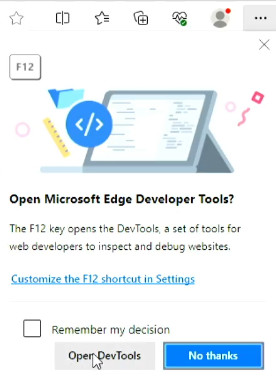
1. Open Microsoft Edge browser, then press F12 or FN+F12 on some laptops and click Open DevTools.
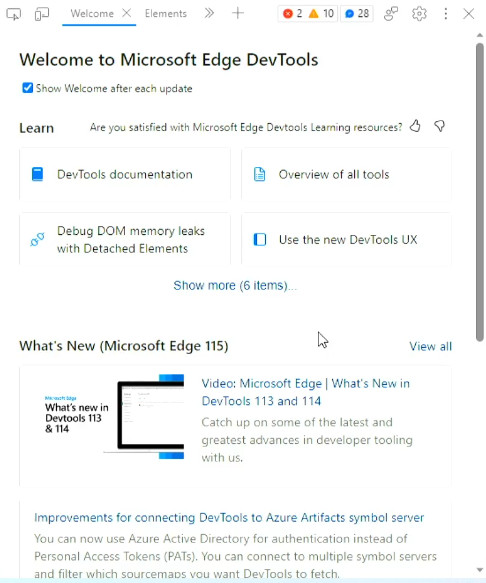
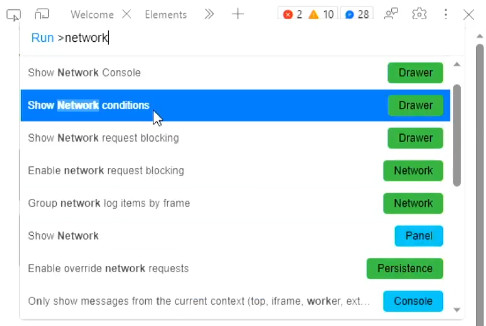
2. Press CTRL+SHFT+P, then type “network conditions”, then press Enter.
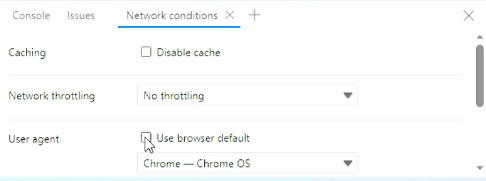
3. Next to User Agent, uncheck the box for Use browser default.
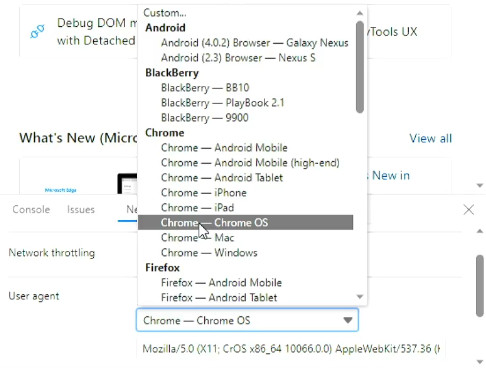
4. In the drop-down below choose a non-Windows option such as Chrome – Chrome OS.
5. Visit the official Microsoft website at https://www.microsoft.com/en-us/software-download/windows10 and find the section similar to “Windows 10 2023 Update | Version 22H2”.
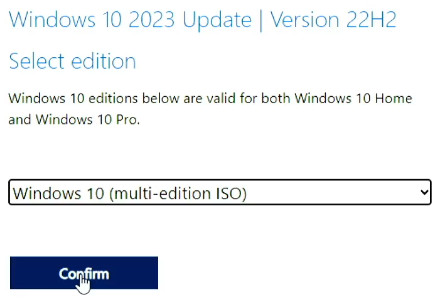
6. Select Windows 10 (multi-edition ISO) from the drop-down box. Then click Confirm.
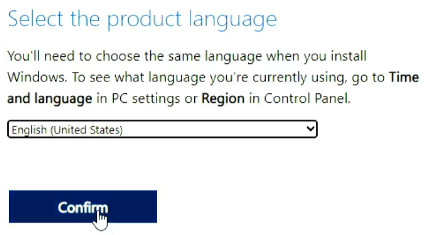
7. Select your preferred language from the next drop-down presented and click Confirm.
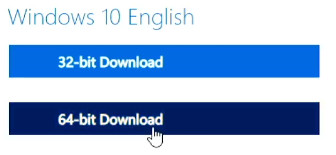
8. Click on the Download button for 32-bit or 64-bit whichever you want. I recommend 64-bit if you do not have any specific reason otherwise.
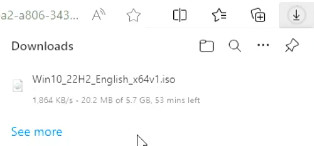
Congratulations! You now possess one of the most important and fundamental files in any tech’s toolbox regarding Windows.
Whats Next
Now that you have your Windows 10 ISO image file, check out Ventoy for booting multiple ISO images like a pro.

Pingback: How to Download a Windows 11 ISO Image – Zero Budget Tech
Pingback: How to Make a Bootable USB Flash Drive with Ventoy – Zero Budget Tech