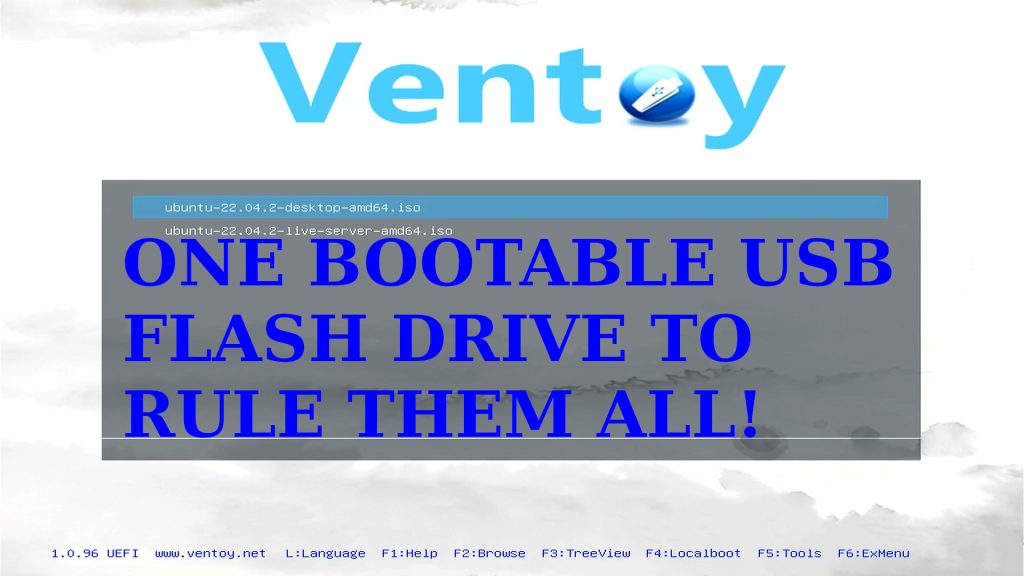Video Demonstration – Ubuntu Desktop
Instructions for Ubuntu 22.04 GUI
1. Open your favorite web browser and navigate to the official Ventoy website at ventoy.net and click on Downloads. Find the link that looks like ventoy-<version_number>-linux.tar.gz (as of writing, the latest is ventoy-1.0.96-linux.tar.gz.), click on it to open the download site (recently changed to sourceforge.net as of writing). Then click on the same named link to start the download.
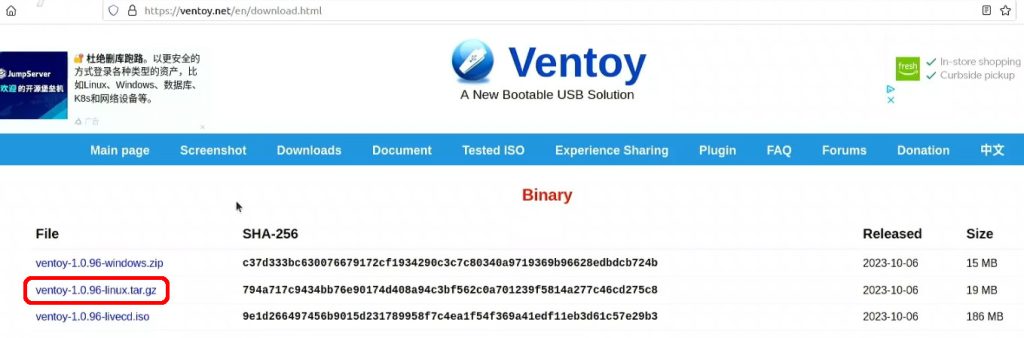
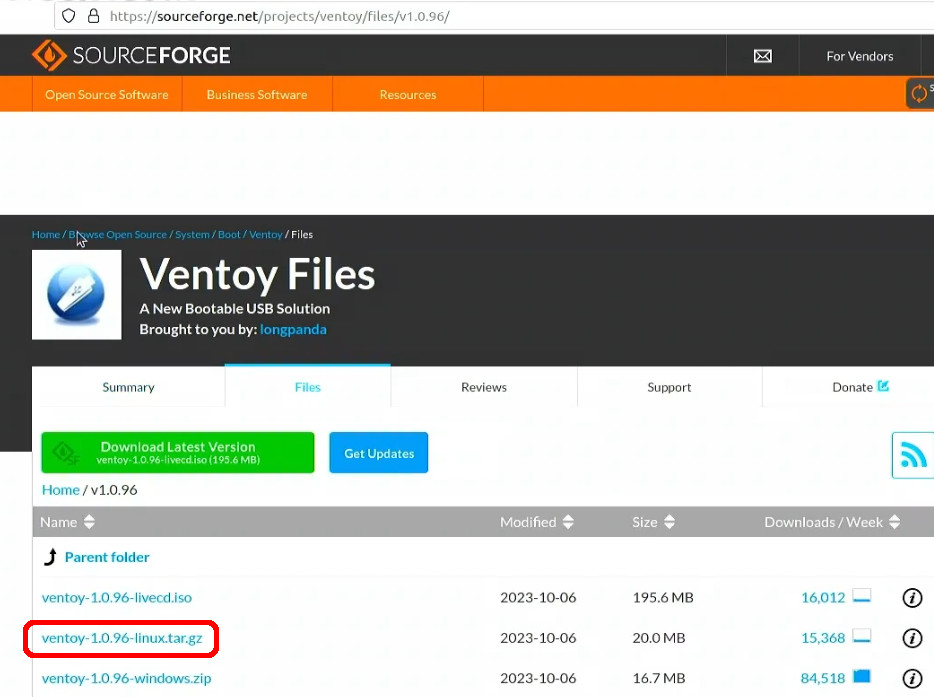
2. The .tar.gz file (pronounced tarball among *nix users) should have downloaded and fairly quickly too because it is quite small. Open your Downloads folder in File Explorer (Nautilus in vanilla Ubuntu), find the ventoy tarball file, right-click and select Extract Here menu item.
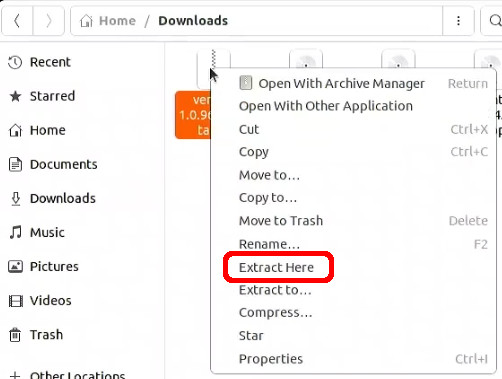
3. Plug your USB flash drive into the computers USB port. Note: If your flash drive is USB 3.0 or higher, plug it into a port that is blue or has an SS symbol next to it (for SuperSpeed).

4. Open the new ventoy folder and look for VentoyGUI.<cpu-arch> (usually VentoyGUI.x86_64), you may have to go into one more ventoy folder to find it. Double-click on VentoyGUI.<cpu-arch> to run it. You will have to grant permission by using your password (Your user must be either root or a member of sudoers). In the Device drop-down, verify that is the correct USB drive. (I like to only plug in one drive when doing this so I do not overwrite any of my other drives.)
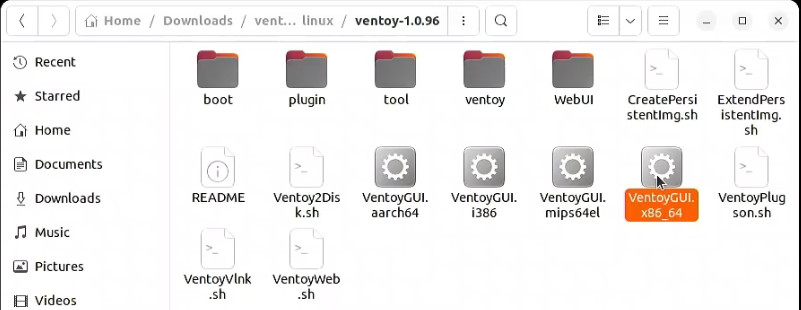
WARNING: Before clicking on the Install button. Be aware that any files, filesystems, partitioning, or boot sectors on the disk will be overwritten and cannot be undone!
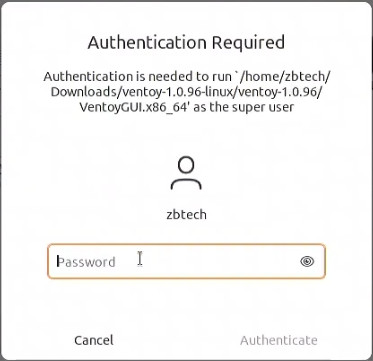
5. Once you are sure the drive has no important data, click on the Install button. Click OK when the Warning dialogs pop up. There will be two for added safety.
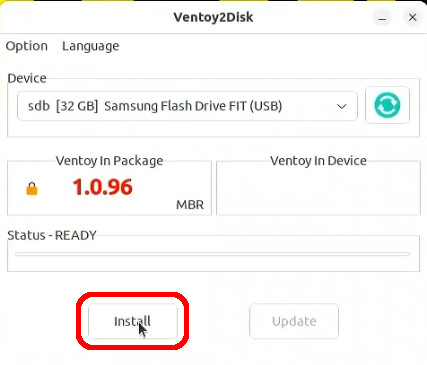
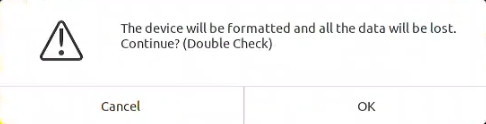
6. When finished you will get a Congratulations message, click on the OK button. Close VentoyGUI and go copy your ISO files to your new Ventoy drive.
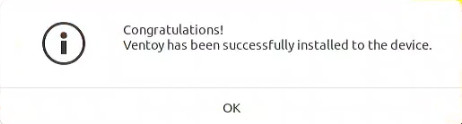
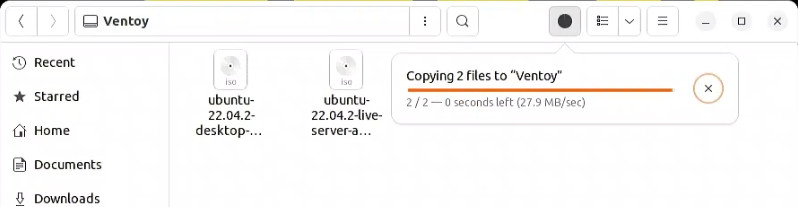
7. To boot your Ventoy USB drive, start the computer with the Ventoy USB inserted. Use your computer vendors hotkey assigned for boot options by repeatedly pressing and releasing until you get the menu desired. You may have to look this up on the vendor website if not listed here or not working as shown.
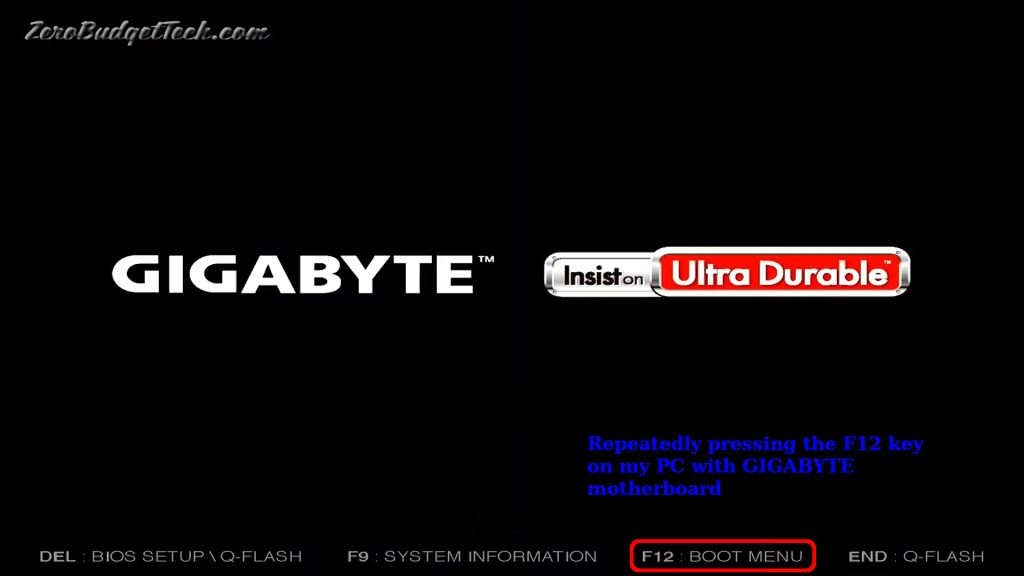
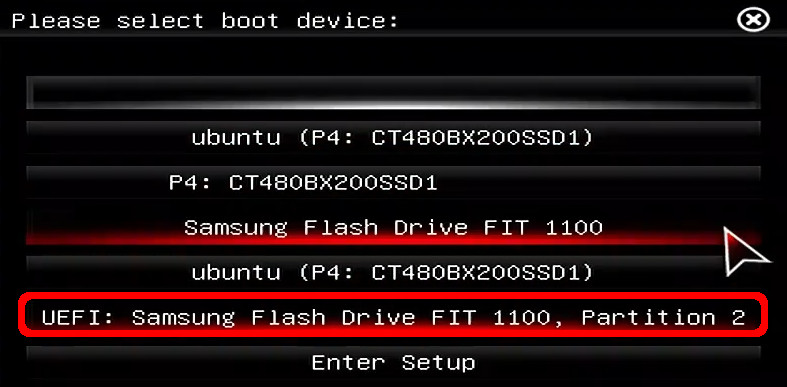
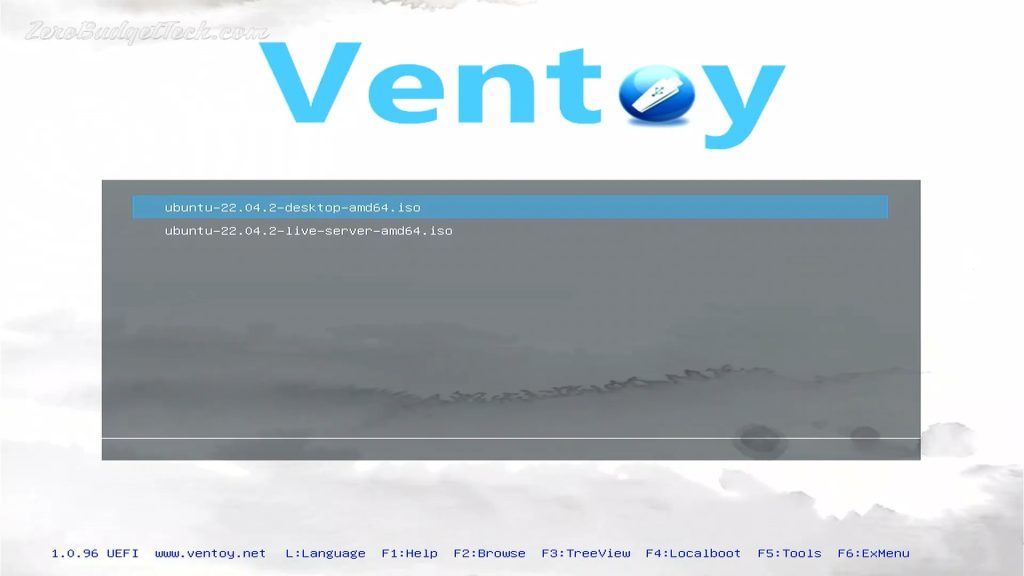
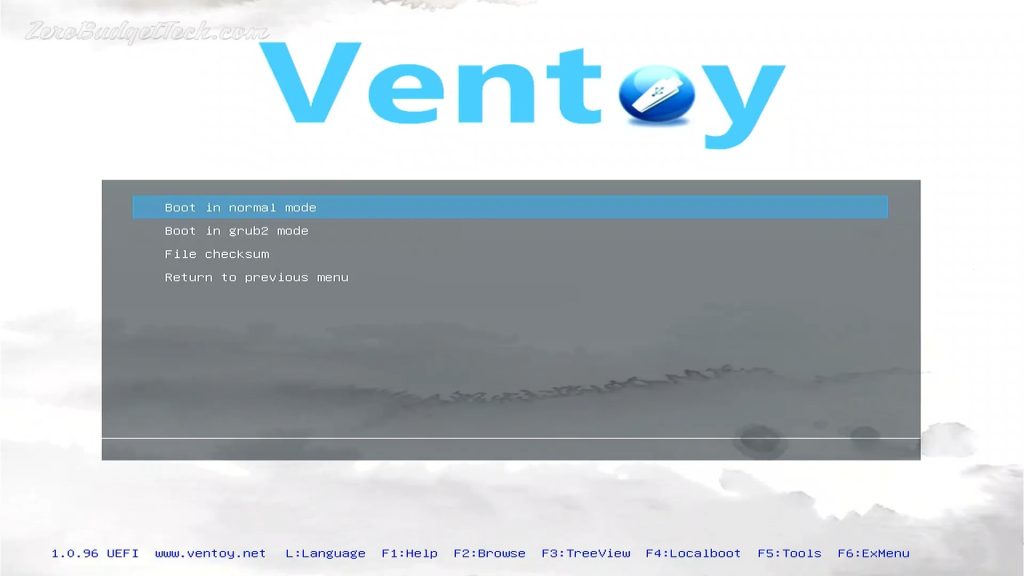
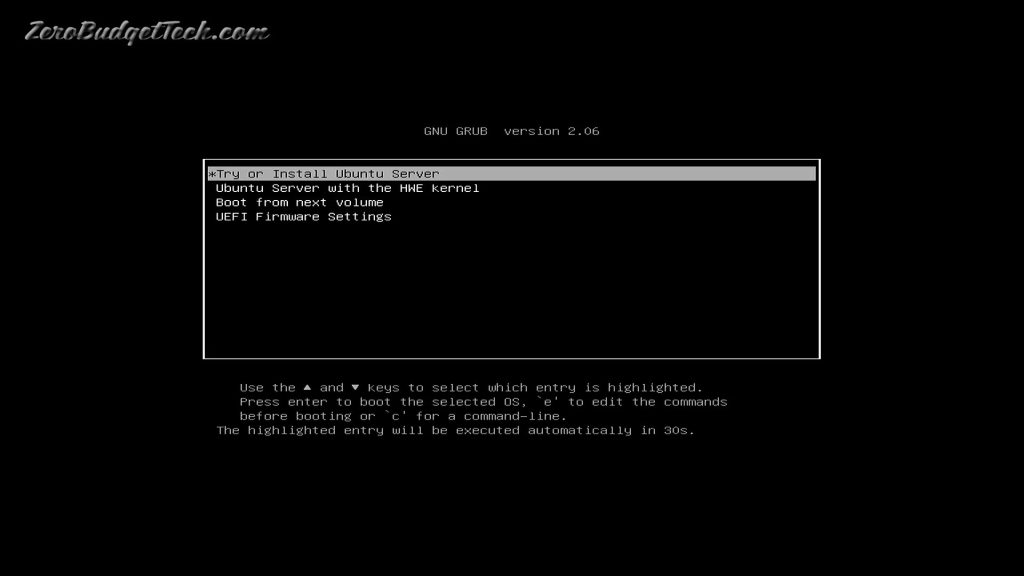
Next up: Instructions for Ubuntu 22.04 CLI