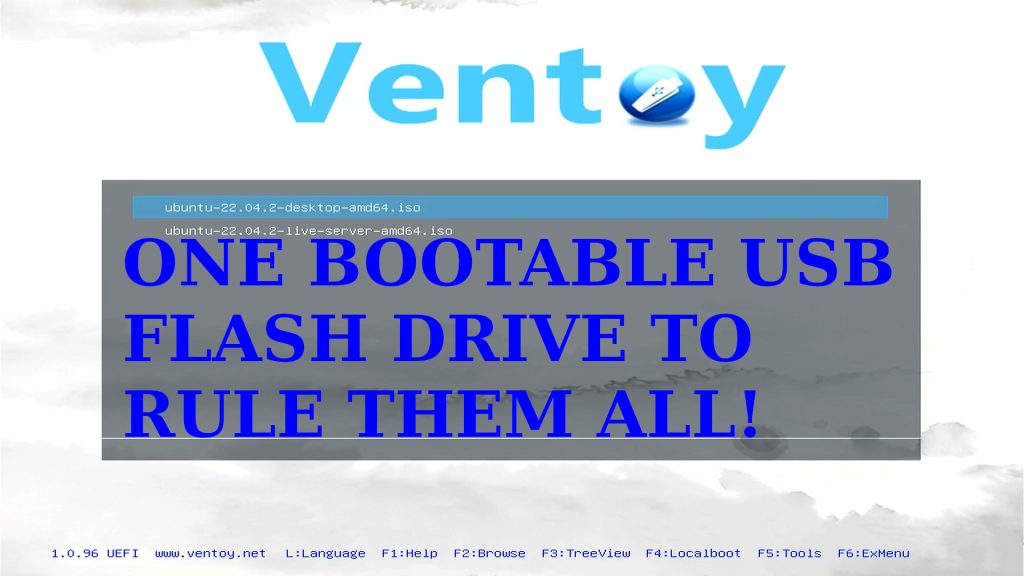Video Demonstration – Ubuntu Server
Instructions for Ubuntu 22.04 CLI
1. The Ventoy official website is at ventoy.net. They host their downloads from sourceforge.net however.
Type the following commands, changing the version numbers in file name as well as in the URL path as needed.
cd ~/
wget https://newcontinuum.dl.sourceforge.net/project/ventoy/v1.0.96/ventoy-1.0.96-linux.tar.gzNote: If you get an error, try installing wget with $ sudo apt install wget
2. The tarball should have downloaded and fairly quickly too because it is quite small. Change the following command to match your version number.
tar xvzf ventoy-1.0.96-linux.tar.gz
cd ventoy-1.0.963. Run the command lsblk before and after you put you USB flash drive into the computers USB port. Note: If your flash drive is USB 3.0 or higher, plug it into a port that is blue or has an SS symbol next to it (for SuperSpeed). Compare the end of the output. You should see a new drive after inserting the USB. It should have roughly the same size as the drive you plugged in (slightly less usually). The name should be like sdX where X is a lower-case letter a through z. You will use that name in the device path in the next step.
4. Execute Ventoy2Disk.sh using the following command. Change the device path from sdX to whatever your device name in the previous step was. You will have to grant permission by using your password (Your user must be a member of sudoers).
WARNING: Before running the command below, be aware that any files, filesystems, partitioning, or boot sectors on the disk will be overwritten and cannot be undone! Here in Linux you can even overwrite your own Linux operating system by accident. Be extra cautious! You have been warned.
sudo ./Ventoy2Disk.sh -i /dev/sdX5. Type y[Enter] when prompted. There will be two for added safety. When finished you will get a message like “Install Ventoy to /dev/sdX successfully finished.”
6. Mount your new Ventoy drive using the following commands, changing the device as needed. (use lsblk again if needed)
sudo mkdir /mnt/ventoy
sudo mount /dev/sdX1 /mnt/ventoy7. Go copy your ISO files to your new Ventoy drive. The commands will look like the below but you must use your own ISO file path names. Sync will not exit until all storage cache is flushed to disk. The last two unmount the drive for removal and remove the temp folder used for mounting and filesystem operations.
sudo cp /home/user/ubuntu-22.04.2-live-server-amd64.iso /mnt/ventoy/
sudo sync
sudo umount /mnt/ventoy/
sudo rmdir /mnt/ventoy8. To boot your Ventoy USB drive, start the computer with the Ventoy USB inserted. Use your computer vendors hotkey assigned for boot options by repeatedly pressing and releasing until you get the menu desired. You may have to look this up on the vendor website if not listed below or not working as shown.
Boot Menu Option by Vendor
- DELL and Alienware is F12
- HP is either Esc or F9
- Lenovo is F12 or Fn+F12
- Asus is Esc or F8
- Acer is F12 but some Acer laptops require holding F12
- Gigabyte is F12
- MSI is F11
- Intel is F10
- ASROCK is F11
Whats Next
Now that you have your handy bootable Ventoy USB flash drive, check-out our tutorials on How to Install Windows and How to Install Ubuntu (coming soon).